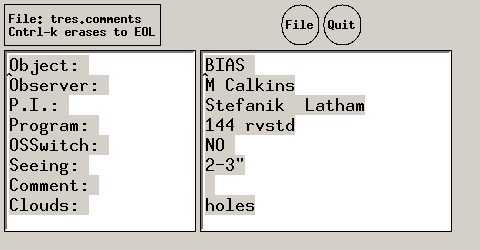TRES Observing Primer
Created: 07/09/09 by TG
Modified: 10/01/19 by EF
With input from Perry Berlind and Mike Calkins
When you see this  icon, you can click on it to return to this point.
icon, you can click on it to return to this point.
Table Of Contents
Click on the section below that you wish to read:
Introduction
This primer instructs new or infrequent users of TRES. Many of the
features of both the Realtime system and the Unix operating system are
not discussed here. There are other online manuals for the operation
of the telescope itself. Note that, even if you are not a new user,
there may still be significant changes compared to your previous
experience. There two usernames for use to run TRES and
the telescope: "tresobs" for normal use, and another secure account.
Contact Ted or Dave Latham for information about secure use. Secure
use will not be documented online. From here assume you are using
the tresobs account.
Getting Started
There are 2 monitors on the main desk in the control room.
Log in to flwo60 (a Linux computer),
with username tresobs. Your typing will first appear
on the monitor on your right. The password is printed on the monitor.
You will see several windows appear, including a blue one called
Main Login, a maroon one called Iraf, a clock, and at the bottom
the kde window manager icon bar. The blue and maroon windows are simple unix
xterm windows.
We use a 3-button mouse with several functions.
The location of the cursor driven by the mouse
brings focus, i.e. directs keyboard characters to the
appropriate window. You simply place the mouse cursor
(looks like a capital I) on the window you want to work in. Often, if
nothing happened after you typed a command, it was because the mouse
was not in the right window. A simple action you can achieve is
to click with the left button
on a window just about anywhere on it, except on the little
boxes at top right: that brings it to the foreground. Other actions,
such as clicking, dragging to select, and inserting, are standard X.
The vertical bar on the left of each window is the scroll bar.
At the top margin of each window is a bar; clicking a mouse button there
once results in one of these actions:
- Left button on the bar, away from the boxes at its right,
brings the window to the foreground. If you hold the button down,
you can also drag the window around your desktop.
- Middle button on the bar, away from the boxes at its right,
brings up a menu of possible actions on the window (e.g., move, resize).
- Right button on the bar, away from the boxes at its right,
toggles the window between foreground and background.
- Any button on the cross at top right kills the window (CAREFUL!).
- Any button on the square near top right resizes the window.
- Any button on the dash near top right iconifies the window.
The window can be retrieved by clicking on the appropriate entry of the
icon stack, somewhere on your desktop.
Caution: clicking the left mouse button twice on the bar shrinks the
whole window into the
bar; repeating that on the shrunk bar restores the window.
Basic commands
To start the TRES system, mouse the
cursor over to the Main Login window and type
- gotres
This assumes that the ccd and stepper programs are already running correctly
on tres-bench. If not see
here..
Four windows will appear:
- The tres.err Window (small blue)
- The Telshell command Window (blue xterm)
- The ntcs (Telescope Control System) Window
- The finders (Realtime finder charts!) Windows
The tres.err window contains the error debugging output for all processes.
It may be useful if problems occur, but you may iconify it for now.
The Telshell window accepts all text commands for system control
of the CCD, telescope, lamps, mirrors, etc and system commands. It has built
in the basic functions of tcsh (command line editing) as well as our custom
functions.
The full set of Telshell aliases cannot be changed. A number of additional
startup aliases and definitions for the system are in the file
/home/tresobs/.tres.rtrc, which is executed when you type gotres.
If you need more aliases or conditions at startup, edit that file very
carefully; avoid replacing existing commands!
Binning
The standard binning is binby2. To change binning, the commands are binby1 or
binby2.
The images are stored in a directory named /tdata/tres/YYYY.MMDD, for example
/tdata/tres/2006.0917 for 2006 Sept 17th. The directory changes and
appears automatically at 12 noon. Data are stored as FITS files. Every morning
at ~8:30 AM the files from the last nights data directory are transfered to
Cambridge.
Two or more Telshell commands may be concatenated in a single line
by typing them in succession, separated by a semicolon. Not all commands are suggested for use this way, as some commands like total will return and move
to the next command before completion.
There are only a few commands you need to know to take and
look at an exposure:
- bias n
- Takes n zero-second exposures and names them ``BIAS''.
- total n
- Will do 2 fast clears of the CCD, open the shutter for time n,
where n is seconds, reads out the CCD and store the data. No prompt
will be made for comments - you must enter a name via "object" otherwise file
is named after last object name, or seqno.fits (seqno is a
sequence number) if no object name has yet
been set. If you loaded your object from a catalog that will set the object
name as well.
Total cannot be used to change the exposure time in the middle of one
already in progress. To change an exposure time for an exposure already
in progress see the extend and istore commands below.
- extend N
- Add N seconds to the current exposure time.
- istore
- Stop the current exposure immediately and store the file.
- godark n
- Same as total except the shutter isn't opened. The exposure
is named ``DARK''.
- goflat n
- Takes an exposure of length n, labels it ``FLAT'', and
notes in the header that the exposure is a calibration flat field.
- repeat n CCDCOMMAND
- Repeats n times the following CCD command.
For example: "repeat 5 flat 10" will acquire 5 10-second exposures
labeled FLAT (see above). Notice that there is no feedback on the repetitions
in the Telshell window, although ntcs will show information about each
exposure as usual.
- abort
- Stops the current exposure (no readout) or sequence of repeated commands.
- clear [ n ]
- Clear charge from the ccd n times
- cc [ n ]
- clears the ccd (fast read) n times.
- sac
- Alias for abort
- object name
- Gives the next file a name, puts that name
in the FITS keyword OBJECT.
- Comparison Exposures
-
There are many sets of comparison exposure commands. New, Old, and Laser. The
new commands are explained a bit here. The old commands have a old_ prefix.
The laser commands have a l prefix.
- cex
-
takes a 3-sec ThAr exposure (for binby2); positions projector and sets shutter and lamp.
- cexx
-
takes a 10-sec ThAr exposure (for binby1); positions projector and sets shutter and lamp.
- cexv exptime
-
takes an exptime-sec ThAr exposure; positions projector and sets shutter and lamp.
and turns HeNeAr lamp on/off.
- view seqno
-
displays with ds9 the 2-D fits file numbered seqno in the current data directory.
- tseeit filename
-
displays with ds9 the raw file with path given.
- dlink
-
Changes to the current data directory and displays the location.
- comment
- Invokes the comment editor. The comment block
is stored in the fits header as comments.
Comment Editor
The comment block can be edited by typing the command comment.
Here's how the comment-editing window appears:
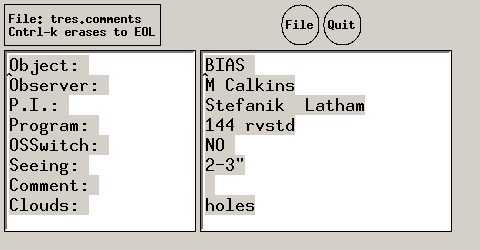
When the window appears, move the cursor to the right side of the window
where the changeable parameters are. On the 1.5m, the coordinates, airmass,
times are transferred from the mount PC. If you wish to quit and
preserve (discard) your edits, click on 'File' ('Quit') when done editing.
How to observe with Tres
More detailed instructions of observing with tres appear in other documents found here
here.
CCD biases & flats
To take biases in Telshell, use e.g. "bias 5" for each binning.
There is
a script to take flats for each of the 3 primary observing modes.
The scripts are in /home/observer/scripts/
Source filename to run.
dotresmedium2 medium fiber, binby2 (tested ok)
dotressmall2 small fiber, binby2 (tested ok)
dotressmall1 small fiber, binby1 (not tested!, may need to modify sleeps)
Telescope Focusing
TRES Focusing
To focus the guide camera on a fiber, in an xterm on
tres-guider:2 type "./serial &"
tres-guider/STEPPERS/./serial & pops up little controller window.
"absmove=407" to set guide camera focus, default. Try 406 or 408.
Problems
To restart TRES, exit everything, cycle power to the
motors (labeled button) in the TRES anteroom. Then restart tcs on Telshell with
gotres.
To restart the TRES guider, exit the GUI, cycle the power (labeled button)
in the TRES anteroom. Then restart the TRES GUI.
![]() icon, you can click on it to return to this point.
icon, you can click on it to return to this point.